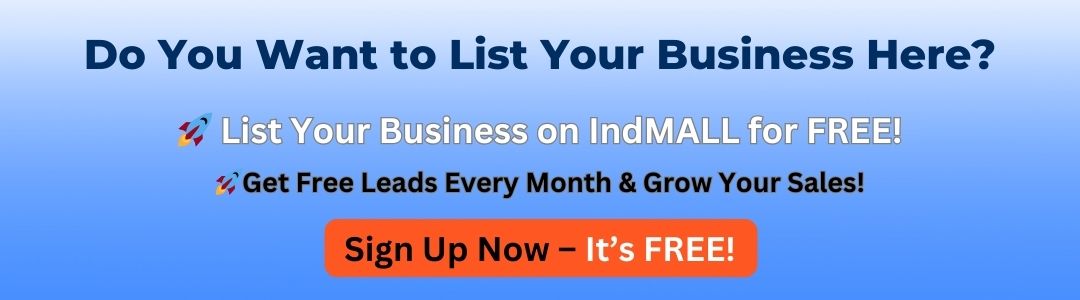How To Reset Siemens Hmi
Key Takeaway
Resetting a Siemens HMI is generally a simple process, which can be done in a few steps. To reset the device, first, turn off the HMI and wait for a few seconds before powering it back on. For a more thorough reset, you may need to access the system settings through the TIA Portal software.
In cases of software or configuration issues, you can perform a factory reset. This can be done by holding down specific buttons during startup or through the settings menu, depending on the model. A reset will restore the HMI to its default state, erasing all custom configurations and restoring factory settings. Always back up data before performing a reset.
Introduction to Siemens HMI Reset Procedures
Resetting procedures for Siemens HMI devices are crucial to restoring the system to its default state, which is necessary when troubleshooting or after encountering critical errors. These procedures typically involve accessing the HMI’s configuration settings and selecting the reset option. It’s important to ensure that all data is backed up before performing a reset to avoid loss of critical information. In certain models, resetting might require physical actions, such as pressing a dedicated reset button.
Understanding the reset procedures is essential for maintenance personnel and operators to ensure that any disruptions in the HMI’s operation can be quickly and efficiently resolved. Siemens provides detailed manuals and guides that outline step-by-step instructions for performing these resets, which vary depending on the model and version of the HMI. Regular training and familiarization with these processes can minimize downtime and maintain optimal system performance.

Step-by-Step Guide to Resetting Siemens HMI
Resetting a Siemens HMI is a straightforward process that involves a few key steps to ensure the device returns to its default settings. The first step is to power off the HMI panel by disconnecting it from its power source. This ensures the device is completely shut down and ready for the reset procedure.
Next, locate the reset button or use the appropriate software tool designed for your specific HMI model. Press and hold the button for a few seconds, or follow the on-screen prompts provided by the software to initiate the reset process. This action will erase all user-configured settings and return the device to its factory defaults.
After the reset is complete, power the HMI back on and verify that it has been successfully reset by checking the initial setup screen. At this point, you can begin reconfiguring the device according to your requirements, ensuring it is tailored to the operational needs of your application. Resetting the HMI is a useful troubleshooting step that can resolve various issues and prepare the system for a fresh configuration.
You May Like to Read
Common Reasons for Resetting Siemens HMI
There are several common reasons why a Siemens HMI might need resetting, particularly in industrial environments where continuous operation is crucial. An HMI reset can resolve issues related to software glitches, communication failures, or configuration errors.
One reason for resetting an HMI is to clear temporary faults or software bugs that may have developed during operation. These can cause the HMI to become unresponsive or display incorrect data, affecting productivity. A reset can restore normal operation without extensive troubleshooting.
Another reason could be changes in system configuration or network settings that require the HMI to reload its configuration files. Regular firmware updates may also necessitate a reset to ensure that the device functions with the latest software enhancements, maintaining compatibility and performance.
Resetting HMI via TIA Portal
Resetting an HMI via the TIA Portal is a task that can be necessary for troubleshooting or reconfiguration purposes. The initial step involves connecting the HMI to the TIA Portal through a network connection, ensuring that both devices are on the same network and can communicate effectively.
Once connected, the TIA Portal provides tools to perform a factory reset on the HMI. This process will erase the current configuration and restore the device to its default settings. It’s important to back up any necessary data before proceeding with the reset to prevent data loss.
After the reset, the HMI will need to be reconfigured to meet the specific needs of the application. This involves setting up network parameters, updating firmware if necessary, and downloading the appropriate project files from the TIA Portal. A successful reset and reconfiguration ensure that the HMI functions optimally within the industrial environment.
Troubleshooting Post-Reset Issues
Troubleshooting post-reset issues in Siemens HMI involves identifying the root cause of the problem and implementing appropriate solutions. Common post-reset issues include communication failures, data loss, and configuration errors.
To troubleshoot these issues, engineers should start by checking the HMI’s network connections, ensuring that all cables and devices are properly connected and configured. Reviewing system logs and error messages can provide valuable insights into the nature of the problem.
Once the issue is identified, engineers can take corrective actions such as reconfiguring network settings, restoring data from backups, or updating software to resolve the problem. Regular maintenance and system updates can also help prevent post-reset issues from occurring in the future.
Conclusion
In conclusion, resetting a Siemens HMI is a crucial step in troubleshooting and maintaining the device’s optimal performance. It involves a series of steps that can vary depending on the model and configuration of the HMI.
The process typically includes accessing the system settings, selecting the reset option, and following the on-screen instructions. It is essential to back up important data before performing a reset to prevent data loss and ensure a smooth recovery of the system’s functionality.