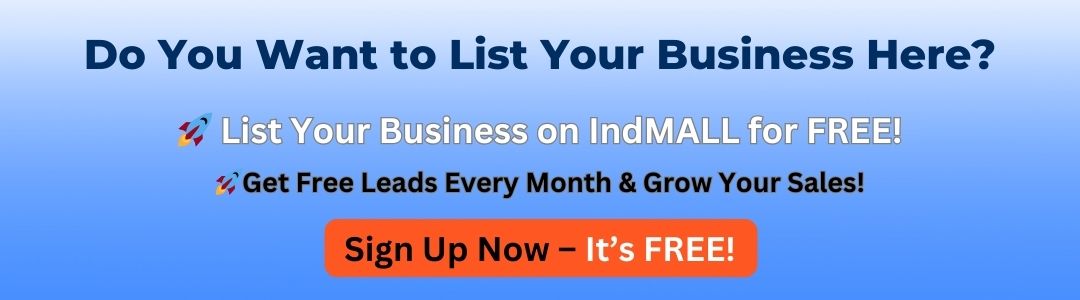How Do I Connect My Siemens S7-300?
Key Takeaway
To connect your Siemens S7-300 PLC, you’ll need the appropriate hardware and software tools. Start by ensuring you have a programming device, like a PC or laptop, with Siemens STEP 7 or TIA Portal installed. Use a communication cable such as a PROFIBUS, MPI, or Ethernet cable, depending on your system’s configuration. Connect one end of the cable to the PLC’s communication port and the other to your PC.
Once connected, launch the software and create a new project. Add the S7-300 PLC by selecting its specific model and configuring the hardware. Set the communication parameters, such as the IP address or PROFIBUS/MPI address, to match the PLC settings. Perform a connection test to ensure the setup is correct. With proper configuration, you can now program, monitor, and control your S7-300 PLC efficiently.
Hardware Requirements for Connecting the Siemens S7-300
To establish a connection with the PLC Simatic S7 300, you need specific hardware components. First, you’ll require the S7-300 PLC, including its CPU module and power supply. Additionally, a programming device, usually a PC or laptop, is essential. The PC must be equipped with either a standard Ethernet port or a compatible Siemens adapter, such as a CP 343-1 module for Ethernet communication or a USB/MPI cable for MPI connections.
Also, ensure that the necessary communication cables are available, whether it’s an Ethernet cable, MPI/PROFIBUS cable, or RS232-to-MPI adapter, depending on the setup. Verify that the PLC is correctly installed and powered up before initiating the connection. This initial hardware preparation sets the stage for a seamless communication process.

Steps to Set Up Communication Between S7-300 and PC
Establishing communication between the S7-300 PLC and your PC requires a systematic approach. Start by connecting the appropriate communication cable to the CPU module and your PC. For Ethernet connections, configure the IP address of the S7-300 using the DIP switches on the module or through STEP 7 software. For MPI connections, ensure the correct baud rate and MPI address are set in the device parameters.
Next, open STEP 7 or TIA Portal on your PC. Create a new project and add the S7-300 PLC to the hardware configuration. Specify the communication interface, such as Ethernet or MPI, and test the connection. If successful, the software will recognize the PLC, allowing you to proceed with programming or monitoring.
You May Like to Read
Configuring Siemens S7-300 Using TIA Portal or STEP 7
Configuration plays a critical role in ensuring a functional connection. In TIA Portal or STEP 7, after establishing the communication link, add the hardware components of the S7-300 to your project. Use the hardware catalog to select the correct CPU and other modules. Ensure all hardware addresses match the physical setup to avoid mismatches.
Once the hardware is configured, download the configuration to the PLC. Verify communication by accessing the online status, which allows you to monitor real-time data and troubleshoot. For efficient configuration, use the network view in TIA Portal to visualize all connected devices and their communication paths. This step ensures your S7-300 PLC is correctly integrated into the automation environment.
Common Troubleshooting Tips for S7-300 Connections
Even with careful setup, connection issues can arise. Start by checking all physical connections, ensuring cables are correctly plugged in and not damaged. Verify that the PLC is powered on and its status LEDs indicate normal operation. If using Ethernet, confirm the IP addresses of both the PLC and PC are in the same subnet.
In STEP 7 or TIA Portal, run a diagnostic scan to detect communication errors. Recheck the configured settings, such as baud rate, MPI address, and module IDs, ensuring they align with the actual hardware. Updating your software to the latest version can also resolve compatibility issues. Regular diagnostics and thorough checks will help maintain a stable connection.
Best Practices for Ensuring Reliable Communication with S7-300
Reliable communication with the S7-300 requires adherence to best practices. Use high-quality cables and connectors to minimize signal loss. Keep the communication lines away from high-voltage cables to reduce electromagnetic interference. For Ethernet connections, ensure the network infrastructure, such as routers and switches, supports industrial protocols like PROFINET.
Document all configuration settings and backups of the PLC program to facilitate recovery in case of errors. Regularly monitor the communication status through STEP 7 or TIA Portal to identify and address issues proactively. Following these practices not only enhances communication reliability but also ensures smoother operations in your automation system.
Conclusion
Connecting the Siemens S7-300 PLC to your system is straightforward with the right hardware, configuration tools, and best practices. By following these steps, you can achieve seamless communication for reliable industrial automation.